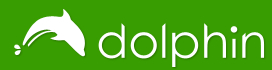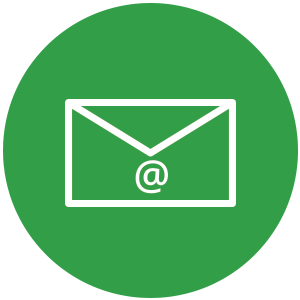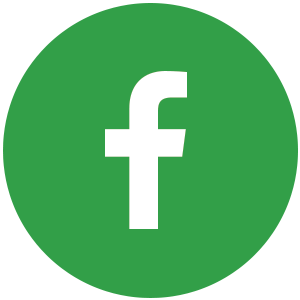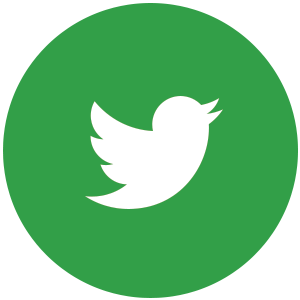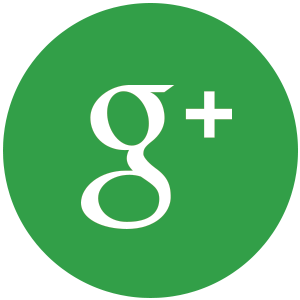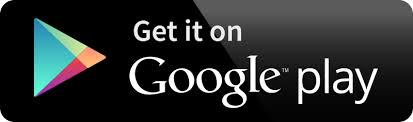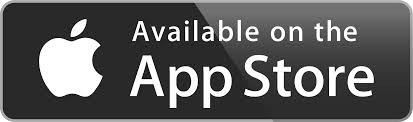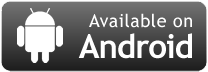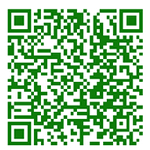-
3. What are the various parts of Dolphin Browser?
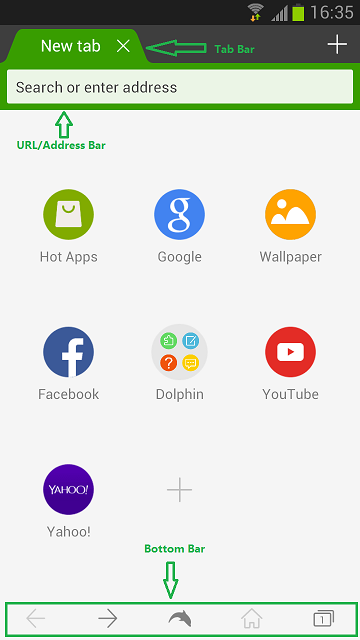
·Address bar/URL bar: The URL bar is located at the top of the screen. This is where you type in URLs and search queries to visit websites and browse the web.
·Tabs bar: Located above the address bar, the tab bar keeps track of all the websites you’ve got open. Tapping on the + sign will open a new blank tab.
·Bottom bar: The small bar fixed to the bottom of the browser is used to navigate between webpages, view all open tabs, access your home page, or view even more options with the dolphin button.
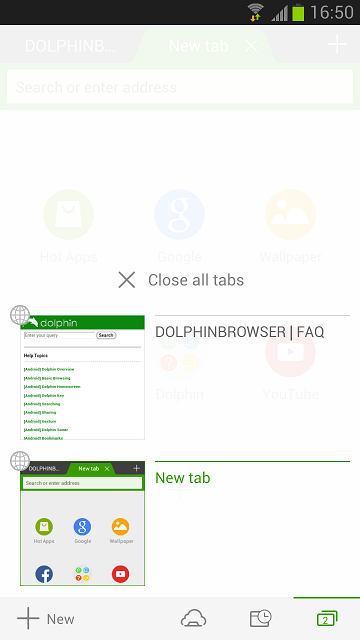
·Tabs list: The tabs list is accessed by dragging the Dolphin key upwards. The tabs list gives a full overview of all your open tabs.
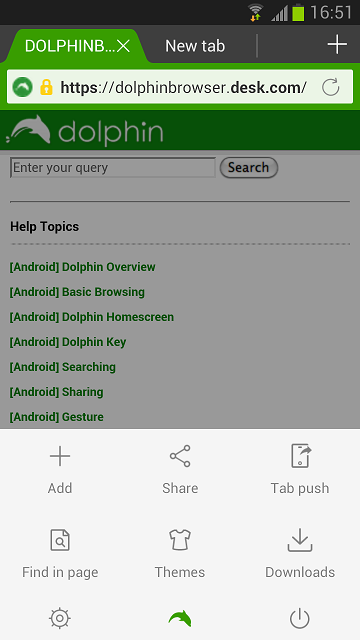
·Dolphin menu: Tapping on the dolphin icon in the Bottom bar will display the Dolphin menu. From here you have access to a myriad of options: add the current website to your favorites, share on social media, sync with your other devices, search the website, access themes, view your downloads, access the settings menu, or close the browser.
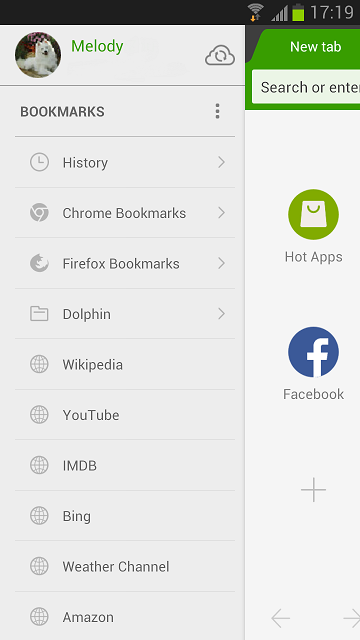
·Bookmarks side panel: Swiping right from the left side of the screen will display the bookmarks side panel, a great way to easily access your favorite websites.
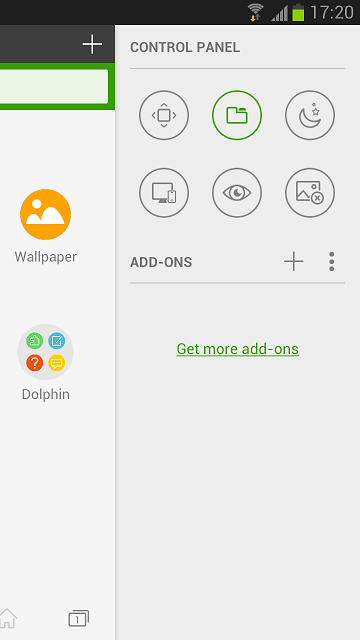
·Control panel: The Dolphin control panel can be accessed by swiping left from the right side of the screen. More information can be found in the Dolphin Control Panel section.