The Beginner’s Guide to Dolphin Sonar
Dolphin Sonar is a feature that allows you to search, share and navigate the web with your voice. There are a few key features you should know about when it comes to Sonar. Here are a few ways you can get the best use out of it:
-
Search the web: Dolphin Sonar can be used for four different searches:
- Basic searching: Use Google, Bing, Yahoo!, DuckDuckGo or Yandex: Say any word, for example “news”, and Dolphin will search the web for it using your selected default search engine. The search engine can be changed by entering the URL bar and tapping the search engine icon to the left.
- Search in social media: Say “Facebook” or “Twitter” followed by what you would like to search for, and Dolphin will look it up. For example “Twitter Lady Gaga”
- Shopping: Say “Amazon” or “eBay” followed by what’s on your shopping list, and Dolphin will find what you are looking for. For example “eBay Nike shoes”.
- Enjoy YouTube: Say “YouTube” in combination with a search word, and let Dolphin do the rest. For example “YouTube dogs”.
- Open websites: Dolphin Sonar knows more than 500 websites by name. Say “Facebook” and Dolphin will go to the site. If Dolphin does not know the website, it will search for it using your default search engine.
- Browser actions: Dolphin Sonar can be used to navigate the browser. Say things like “back”, “bottom of page”, “new tab”, etc. and Dolphin will execute the desired browser action. See Full list of Dolphin Sonar browser actions for an overview.
- Sharing: Say “share” to easily share what you are browsing using the Dolphin or Android built-in sharing options, like Facebook, Twitter, Evernote, etc.
So let’s say you want to take your friends out to pizza in the city. Start by shaking your phone to access Sonar. Then say, “Yelp best pizza in San Francisco” and you’ll be taken directly to Yelp with a list of the best pizzerias in the city. Next you could say “share” to send a link over to your friends through Facebook
You can also access Sonar by swiping up on the Dolphin button at the bottom of the screen and switching over to Dolphin Sonar. Depending on your preference, You can enable or disable the shake to activate feature by accessing Dolphin menu > Settings > Gesture & Sonar. Choosing the Sonar tab on top of the screen and enabling “Shake to Activate.”
Have any other questions about how to use Sonar? Shoot us a message on Facebook. We’re here to help!
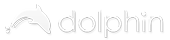
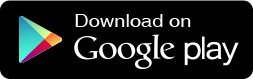
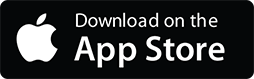
Comments are closed.